Custom Elements
When configuring custom elements, there are two main methods to use: manual entry through the FS Manager GUI, or bulk upload from an XML file. Both are discussed below.
Custom Elements through the FS Manager GUI
Custom elements can be entered through the Elements tab of FS Manager. To do this, click New (Fig. 1).
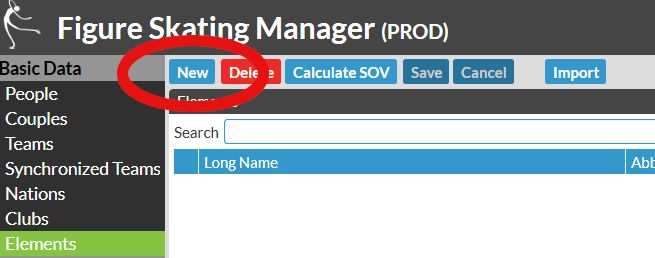
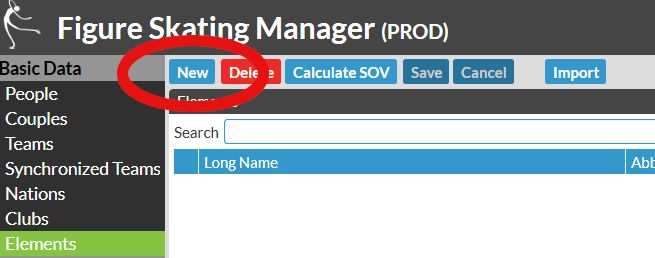 Figure 1. New element button within FS Manager.
Figure 1. New element button within FS Manager.
This opens the element entry interface, where you can fill out the details of your elements. For each element, you must select the category, group and type. Only once all three of these are selected will the element be registered as Custom (Fig. 2).
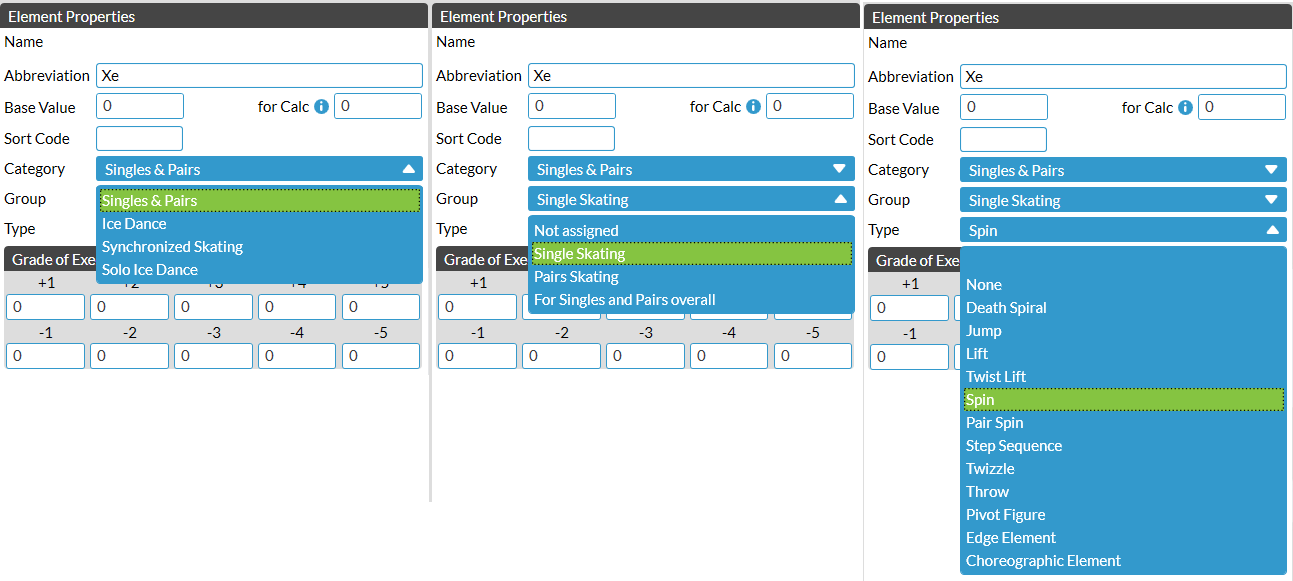
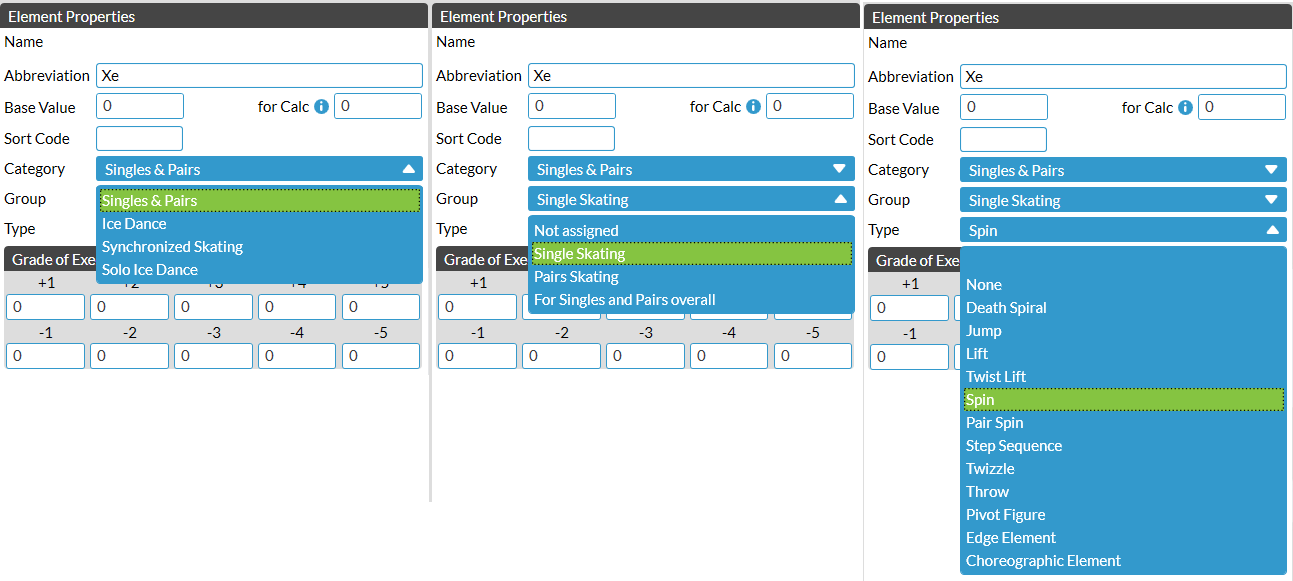 Figure 2. Element configuration interface, with dropdown menus displayed.
Figure 2. Element configuration interface, with dropdown menus displayed.
Once you have selected all of the categories and entered your element name, click Save (see Fig. 1). It is important that you always have a “No Value” variant of any element you create, unless you have an explicit reason to exclude this.
In the example, we are creating the SOV for the Extremely Cool Spin, the SOV table for which is below:
Extremely Cool Spin
| -5 | -4 | -3 | -2 | -1 | Base | 1 | 2 | 3 | 4 | 5 | |
|---|---|---|---|---|---|---|---|---|---|---|---|
| XeSpB | -0.85 | -0.68 | -0.51 | -0.34 | -0.17 | 1.70 | 0.17 | 0.34 | 0.51 | 0.68 | 0.85 |
| XeSp1 | -0.95 | -0.76 | -0.57 | -0.38 | -0.19 | 1.90 | 0.19 | 0.38 | 0.57 | 0.76 | 0.95 |
| XeSp2 | -1.05 | -0.84 | -0.63 | -0.42 | -0.21 | 2.10 | 0.21 | 0.42 | 0.63 | 0.84 | 1.05 |
To do this, we first create the No Value variant (XeSp), then XeSpB, XeSp1 and XeSp2. For each element, fill out the Base Value and for Calc (Fig. 3, right hand side). For elements where the grade of execution bonuses increase as the element level increases (as is typical for spins), this will be the same value in each box. After entering the Base Value and for Calc values, click Save, then click Calculate SOV, followed by clicking Save again. This will fill out the SOV boxes according to standard SOV scaling. If your element uses atypical SOV scaling, you must enter each value manually.
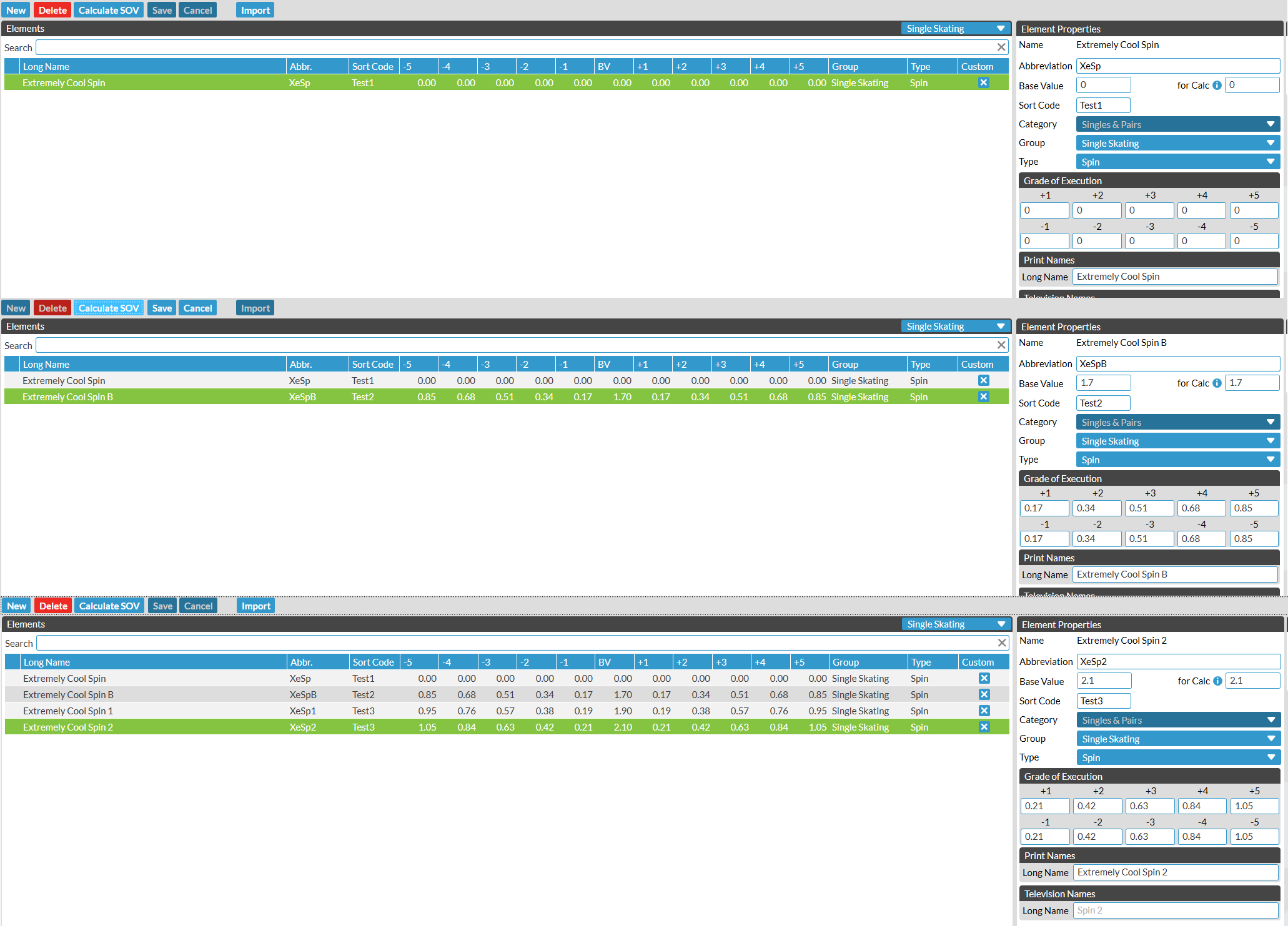
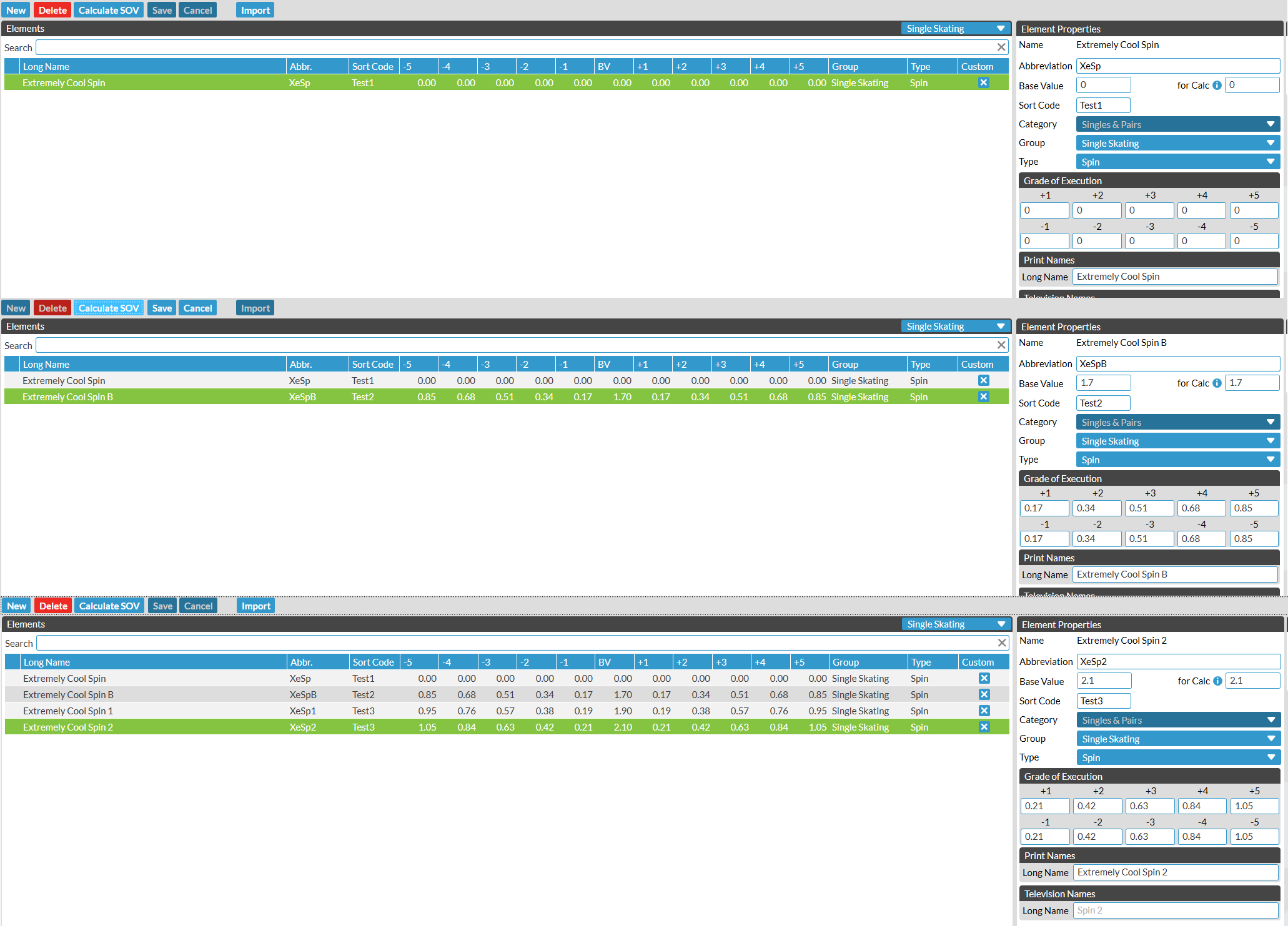 Figure 3. Examples of XeSp Scale Of Values entered into FS Manager.
Figure 3. Examples of XeSp Scale Of Values entered into FS Manager.
If you are creating an element where SOV bonuses remain constant with changing levels of element (e.g., twizzles in Ice Dance), Base Value represents the base value of the element level (i.e., GOE +0), and for Calc represents the base value that is used to calculate the GOE bonuses (which is commonly equal to the base value of the level 1 version of the element). An example of this is in Figure 4.
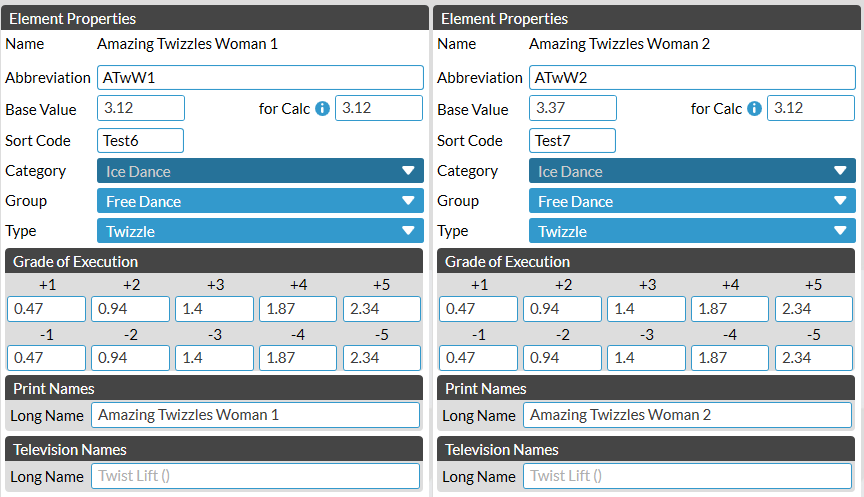
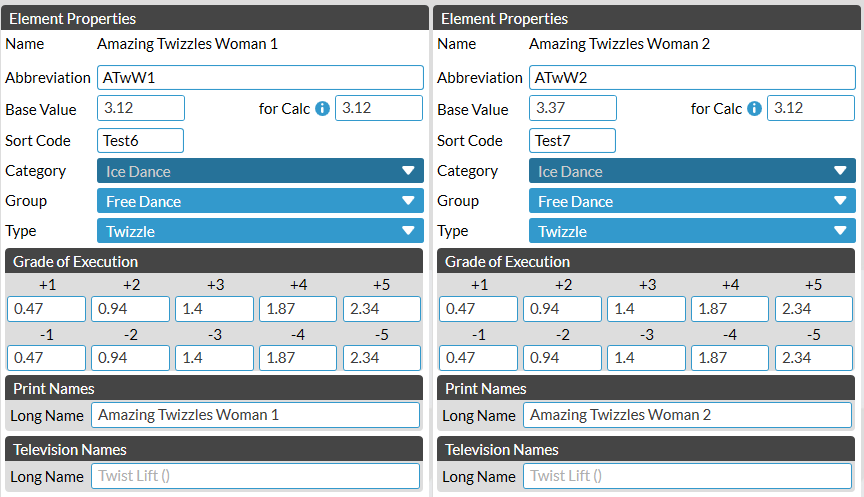 Figure 4. Examples of elements with different Base Value and for Calc values. Note that the GOE scales for ATwW1 and ATwW2 are the same as the for Calc value is 3.12 in both cases.
Figure 4. Examples of elements with different Base Value and for Calc values. Note that the GOE scales for ATwW1 and ATwW2 are the same as the for Calc value is 3.12 in both cases.
Important notes
Some important points to note:
- Once an element’s category is set, it cannot be changed.
- Elements will only be valid for the category which they are created. For example, an element created for Rhythm Dance will not be valid in Free Dance. This also applies to pattern dances, where a pattern dance created for Ice Dance will not be valid for Solo Dance.
- If the elements are planned to appear on the FS Score judging interface, additional configuration of the interface must be performed separately. This procedure will only affect the validity of the element within FS Manager.
- Custom elements can interact strangely with verification rules. Always double check results before they are signed off when using custom elements.
Custom Elements in XML Documents
This section is currently being updated. Check back soon!
For a more portable solution, XML files can be written to define custom elements. These should be loaded after the master elements list that ships with FS Manager is loaded, and will not affect the element checksums unless a custom element redefines an existing element. The below procedure will load custom elements in addition to the stock elements:
- Load the stock elements XML into FS Manager. This is found in the
MasterDatafolder of the FS Manager install (default:C:\SwissTiming\OVR\FSManager\MasterData) - Load the custom elements XML into FS Manager by the same method. Once loaded, this should produce a popup showing how many new elements have been added and how many have been modified. Any modifications will affect the element list checksum, while additions do not.
BIS Custom Elements
Download BIS custom elements for 25/26 season
The following file has been prepared with the greatest care and attention to detail, but any event organisers who choose to use it do so at their own risk! This file is provided with no warranty, stated or implied.
To download the custom elements XML, click here.